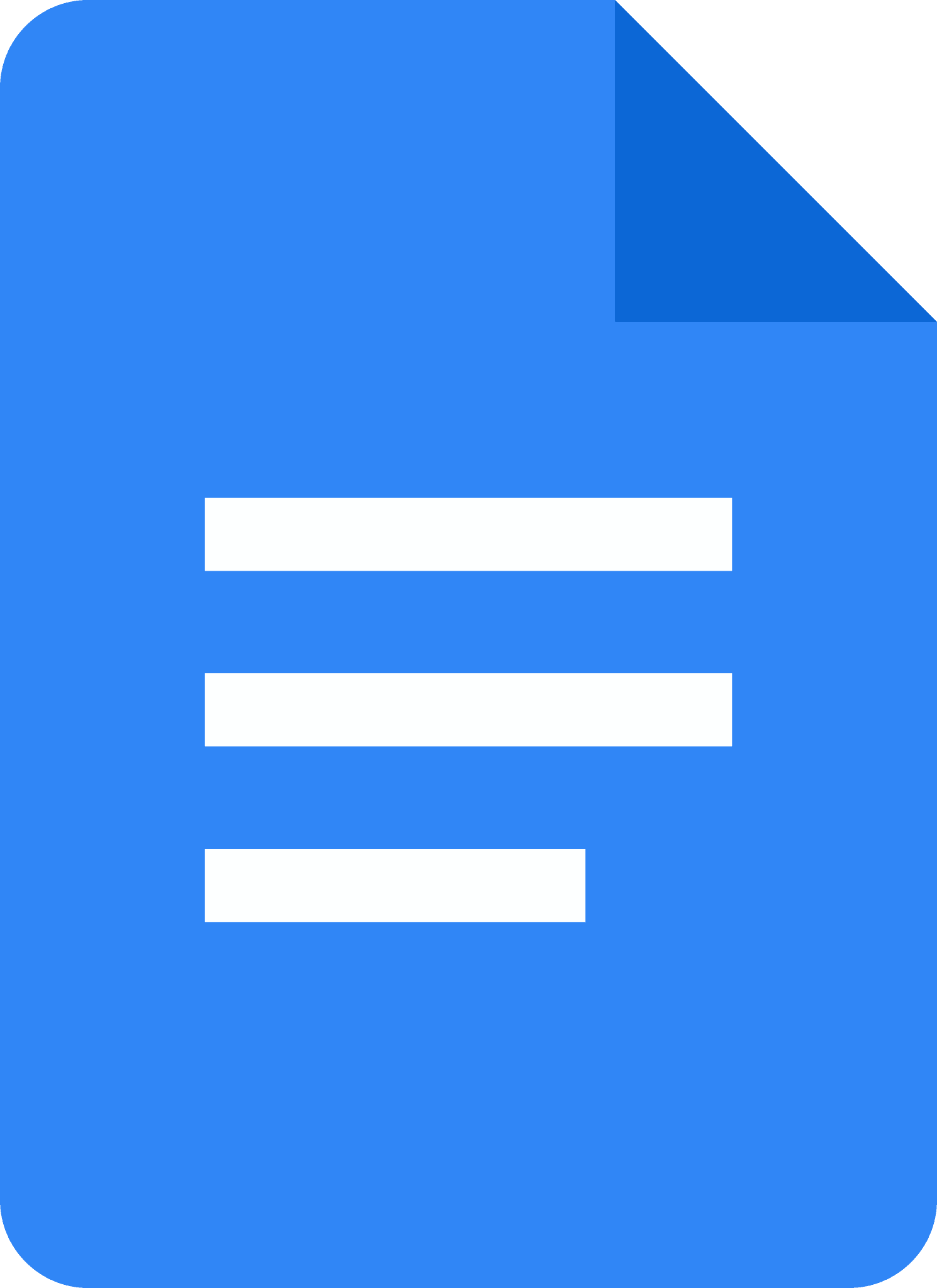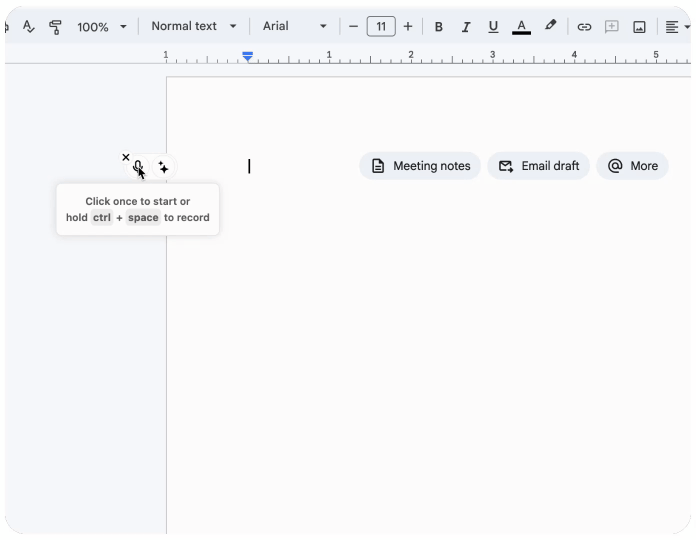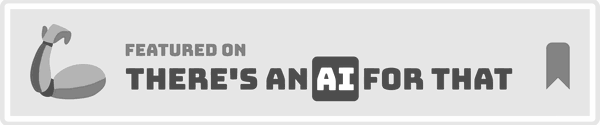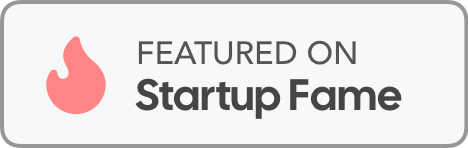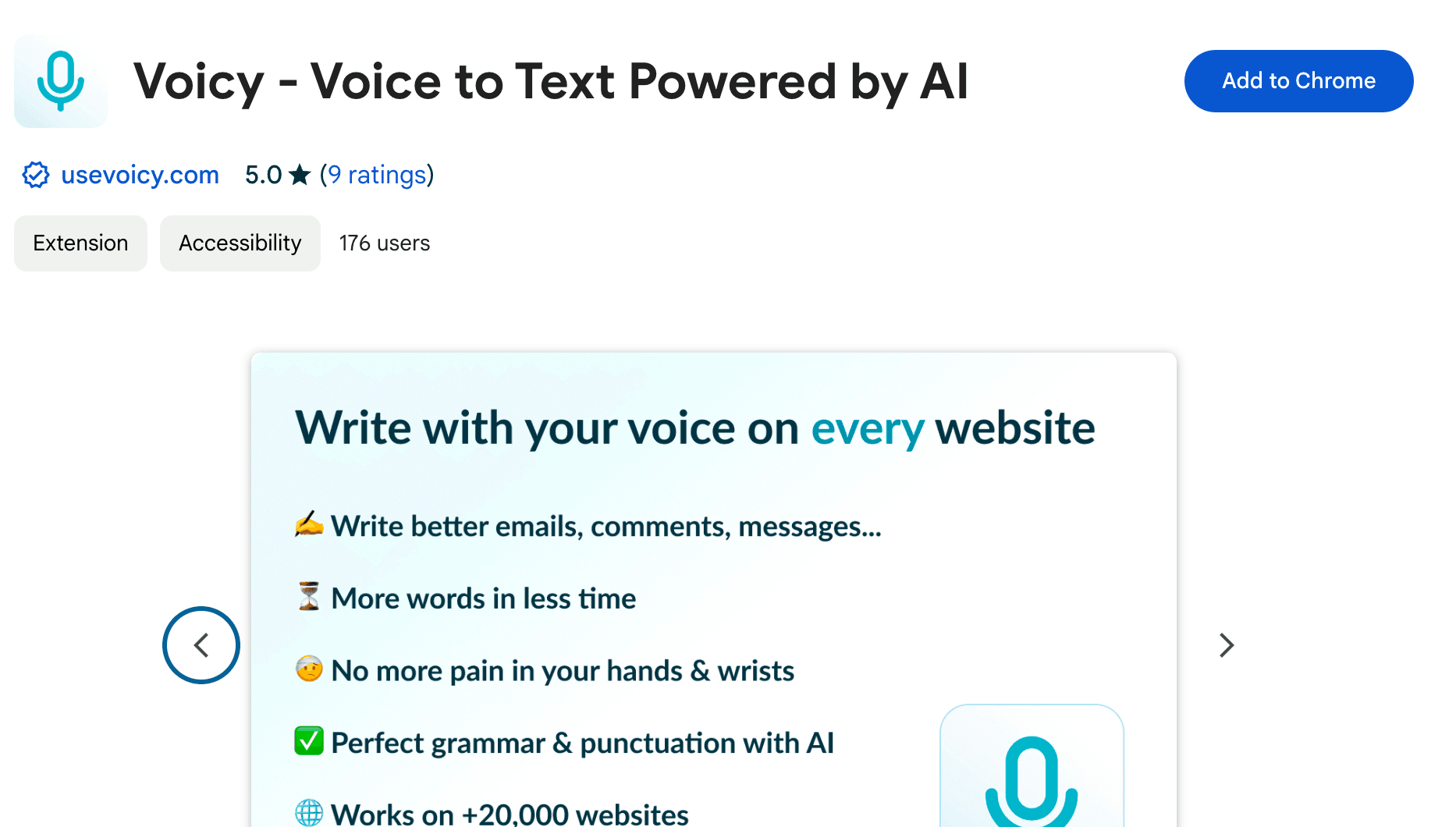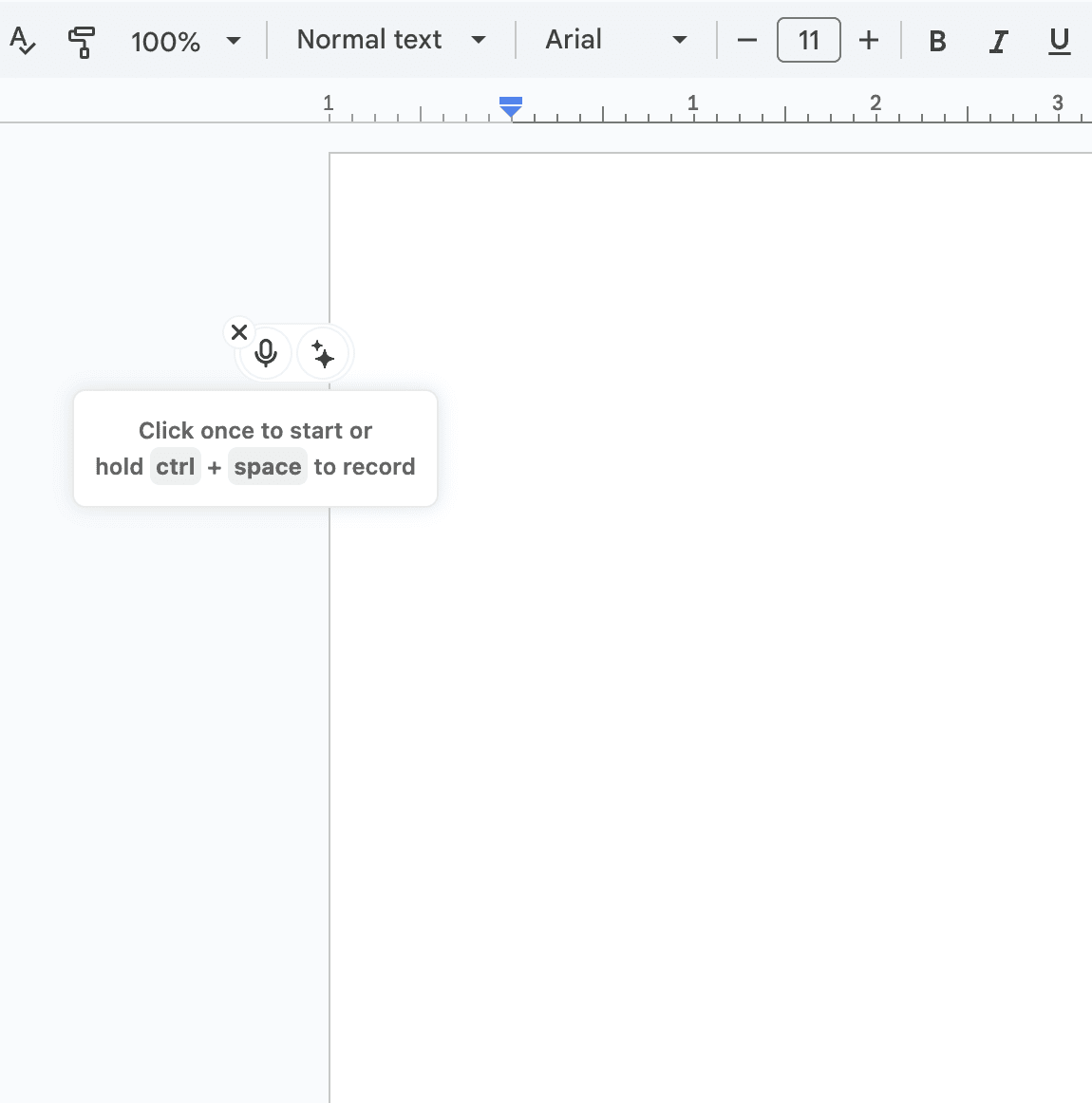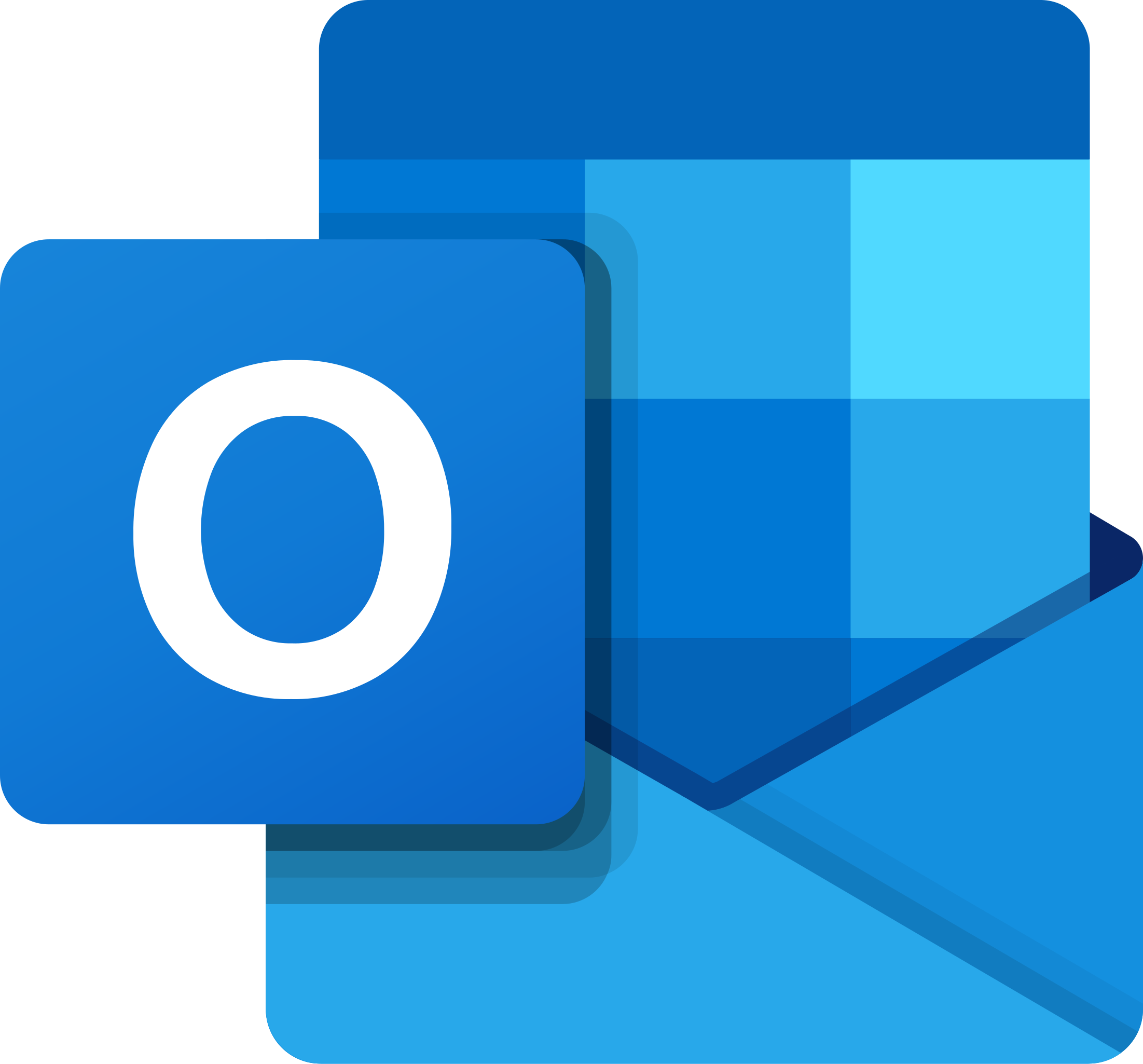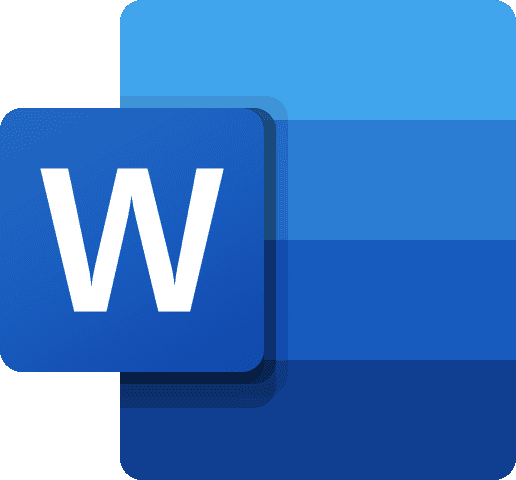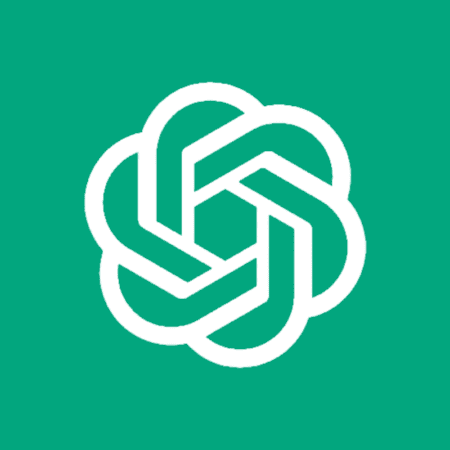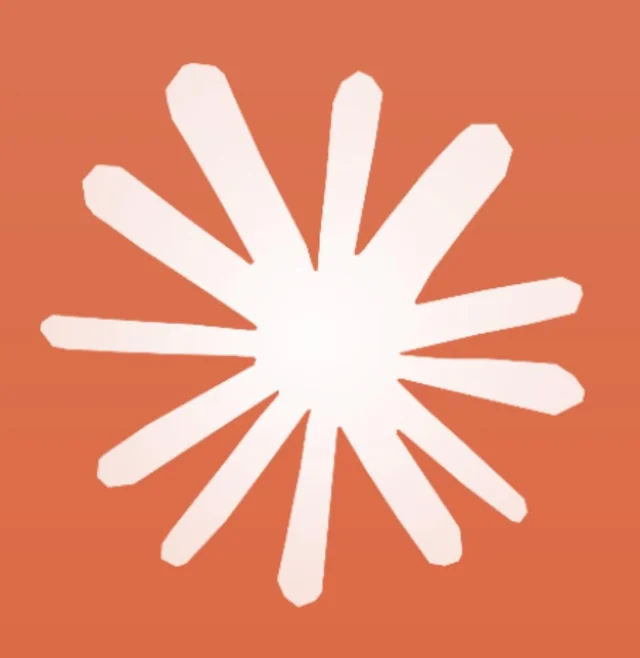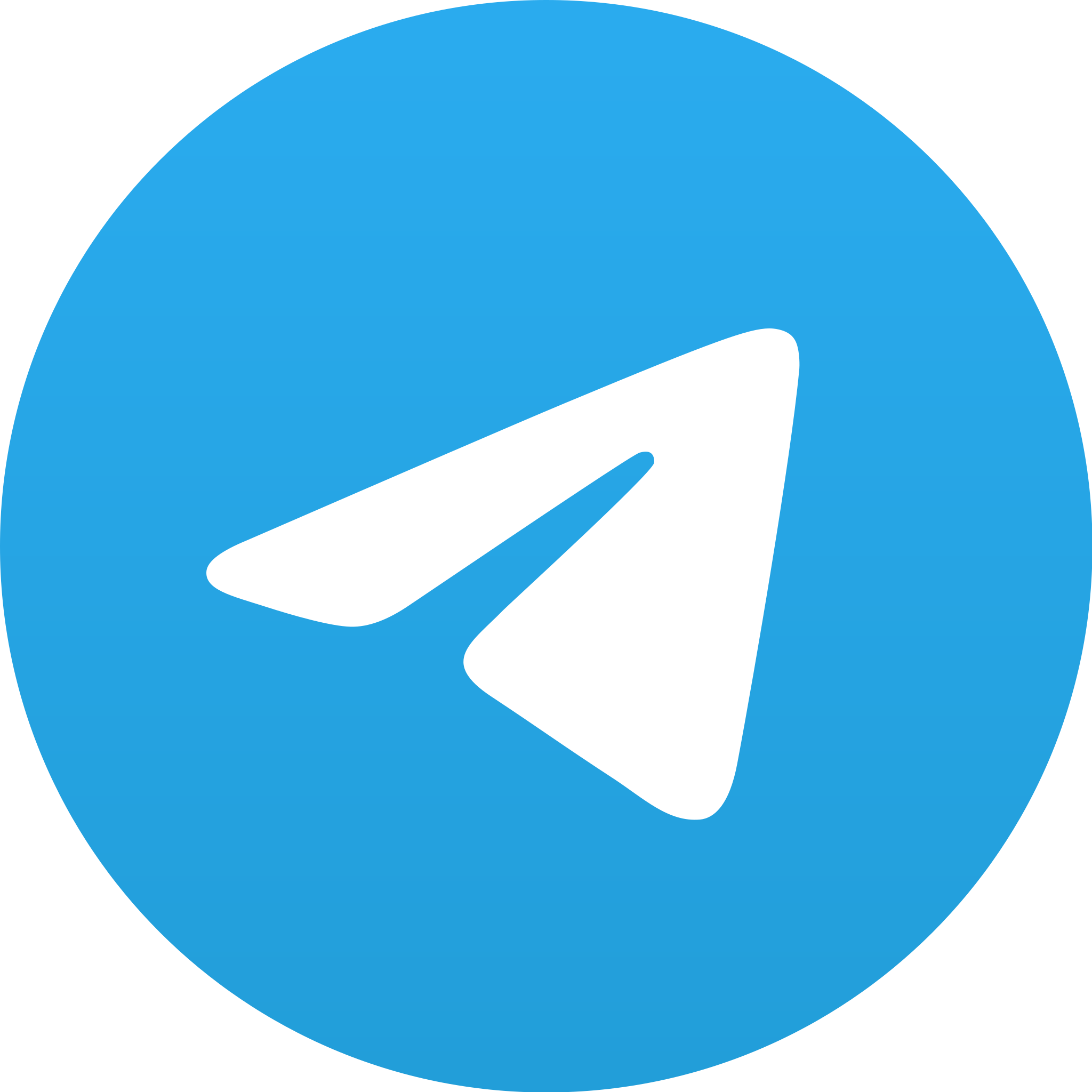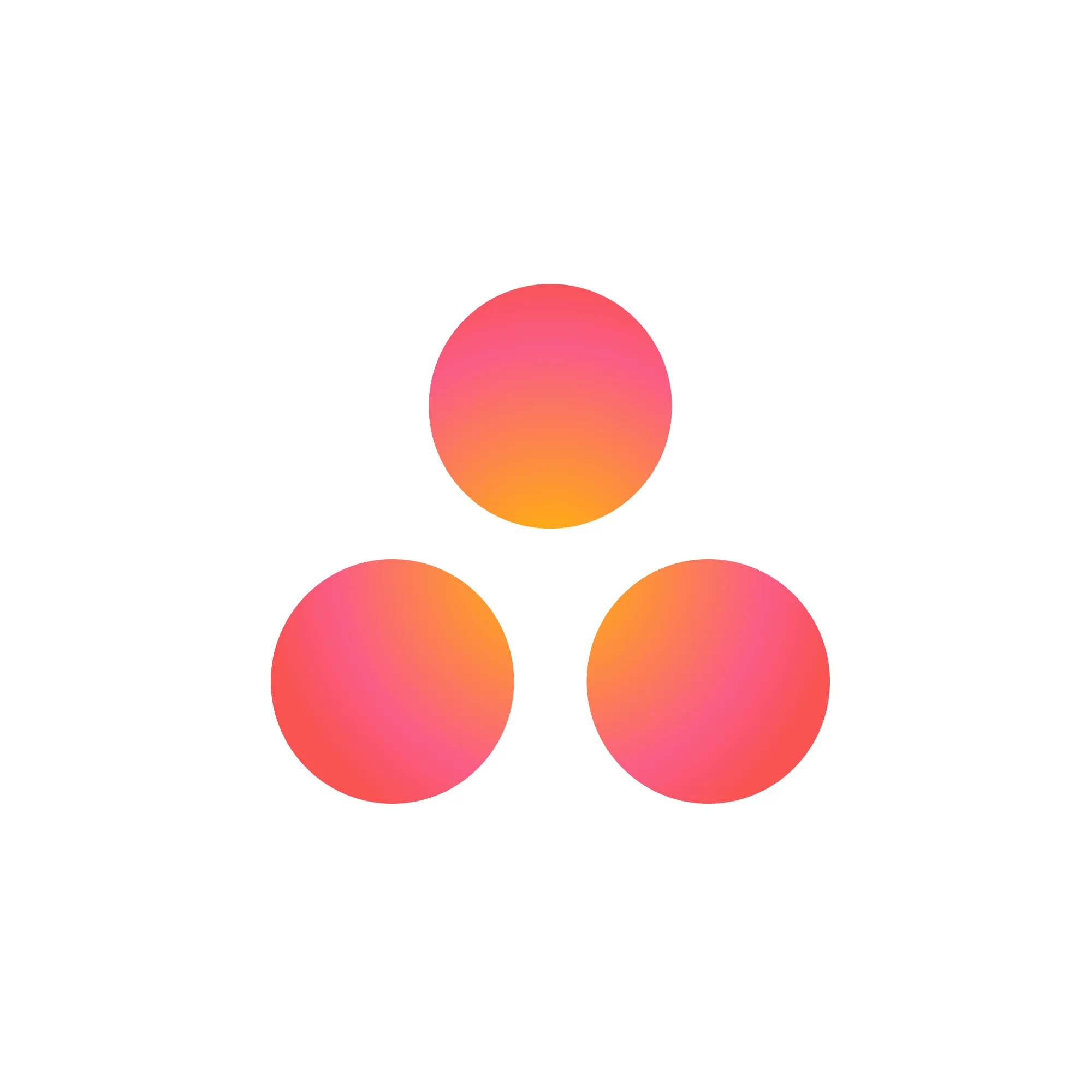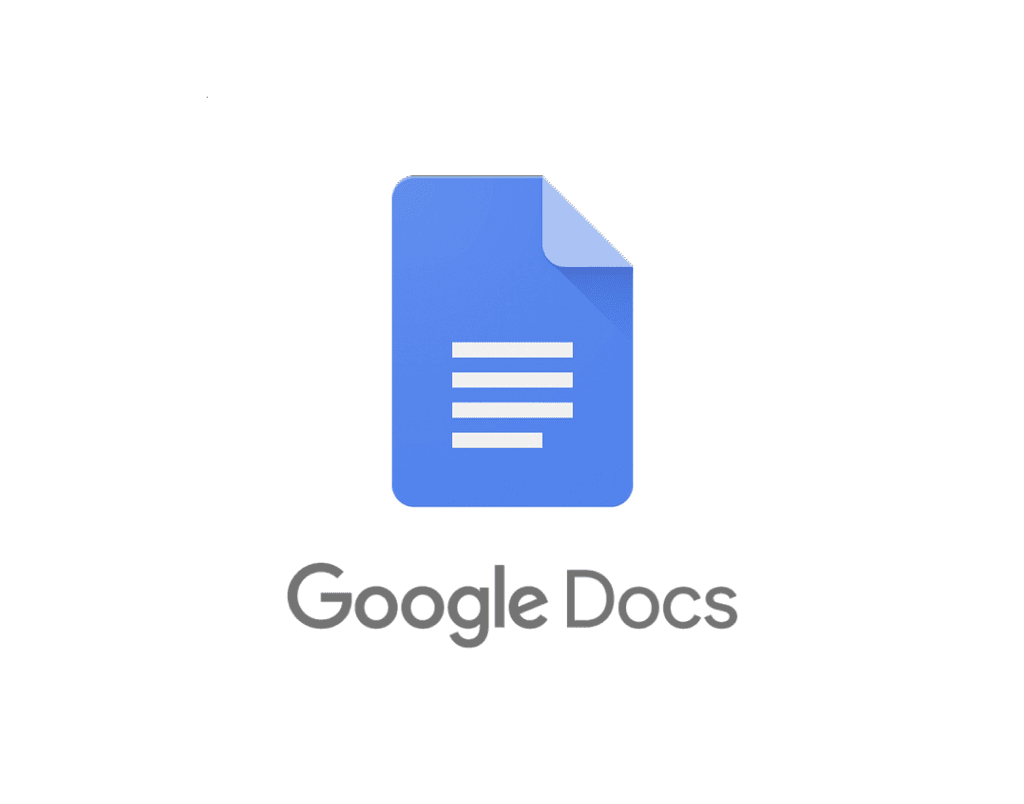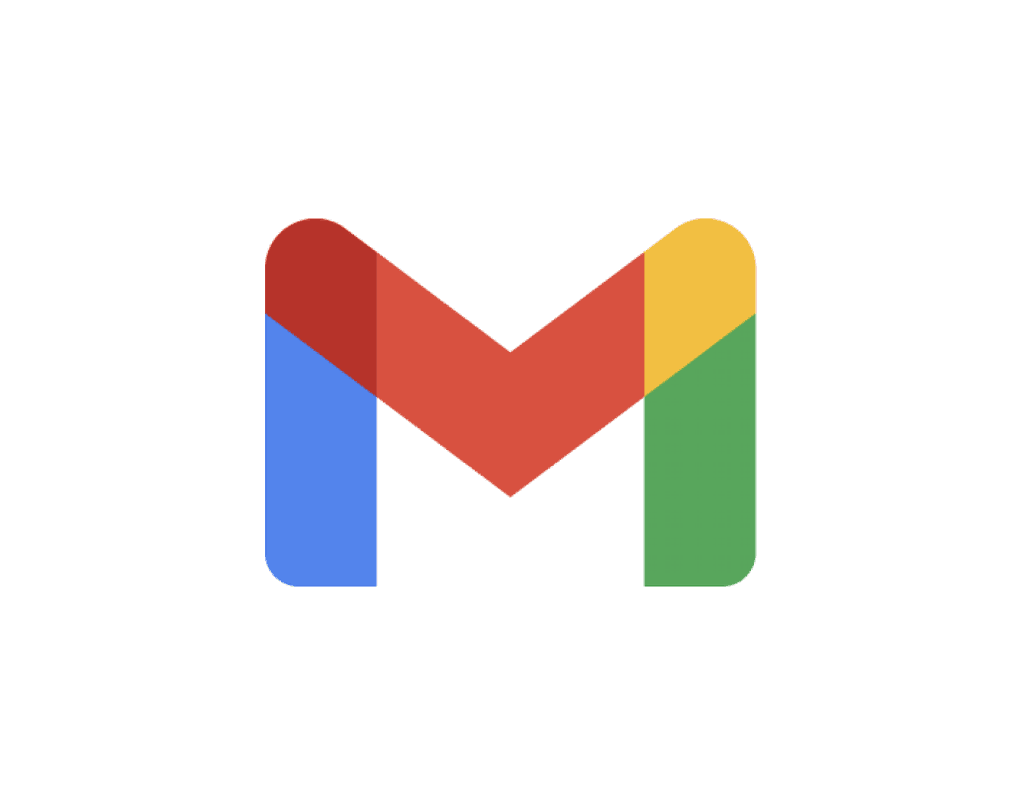Step 1
Voicy is a privacy-focused speech-to-text chrome extension. It adds voice dictation functionality to every text field on the internet and allows you to write with your voice, everywhere, including Google docs.
Step 2
Open a new document on Google Docs
The Voicy element will now show up next to your new document. Hover over the blue dot with your mouse to expand the element. Congratulations, you now have speech-to-text right inside Google Docs.
The benefits of speech to text in Google Docs
Your thoughts on paper,
faster
How do commas work?
Voicy automatically adds perfect commas and punctuation to your transcription.
Natural sounding text
Writing with your voice creates more natural sounding, easier to understand text and documents.
Ask AI
Voicy also gives you direct access to ChatGPT through voice commands, wherever you are.
Accurate voice dictation directly inside Google Docs
Whether you want to boost productivity, save your wrists and fingers from pain, or simply want to write more natural-sounding text - voice typing your documents is the way to go.
Voicy uses the latest speech recognition technology to give you the power of your voice on every text field on the internet, Google Docs included.
Simply download the extension to get started.
Apart from talk to text functionality, Voicy also gives you access to AI commands everywhere.
If you don't know how to start or formulate an email, simply ask Voicy to do it for you.
Finally, Voicy works in over 50 languages, including Spanish, German, Russian, Hindi, French, Dutch and many more.
Why Google's own speech-recognition is falling behind.
Google Chrome's own voice dictation used to be the leading technology in the market, but it has fallen behind.
Recent advancements in speech-to-text technology have introduced new models that are far faster and more accurate.
These new technologies have not been adopted by Google yet and likely won't be very soon.
Voicy was made for people who want more accurate, automatically formatted, and faster transcriptions than Google's voice dictation. More info here.
FAQ
How is Voicy different from Google's Dictation feature?
How much does Voicy cost?
Do you see what I write with Voicy?
How does Voicy's speech to text work in Google Docs?
What is speech-to-text?