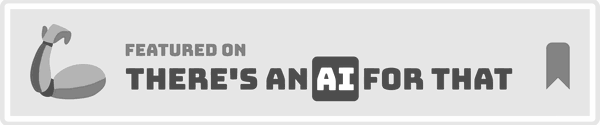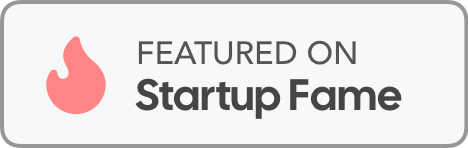December 13, 2024
Learn how to dictate documents in Microsoft Word with perfect formatting and punctuation. A short guide to get you started with voice typing in Word in minutes.
Why Voice Dictation Changes Everything
Writing documents is part of everyone's job. Most of us use Microsoft Word for this task. But typing long documents takes forever.
You have to pick the right words. You need to sound professional. Don't forget about correct punctuation. The list never ends.
Plus, typing hurts your hands and wrists after a while.
Good news! There's a better way to write documents.
Today we'll show you how to use dictation in Microsoft Word. Voice dictation makes writing so much easier.
Amazing Benefits of Dictation in Word
Using dictation in Microsoft Word isn't just about saving time. Here's what makes it awesome:
Save Your Hands and Wrists Typing too much can hurt you. It can cause carpal tunnel and other injuries. Voice dictation in Word lets your hands rest.
Perfect Grammar and Punctuation Good dictation tools fix your text automatically. You get clean, professional documents without extra work.
Natural Writing Style We make writing too complicated. Speaking feels more natural than typing. Even Mark Twain used early recording tools to write his books!
Step by Step: Voice Typing on Word
For this article, we'll use a free Chrome Extension called Voicy.
Voicy uses the latest AI-powered speech-to-text technology, while still remaining privacy friendly.
Of course there are many other alternatives out there, including Microsoft's own dictation tool.
Sadly Microsoft's tool is not available for every version of Word. Additionally, it's less accurate and requires you to do your own formatting and punctuation.
Step 1: Add the Voicy extension through the Chrome web store
Simply visit this link and click on download.
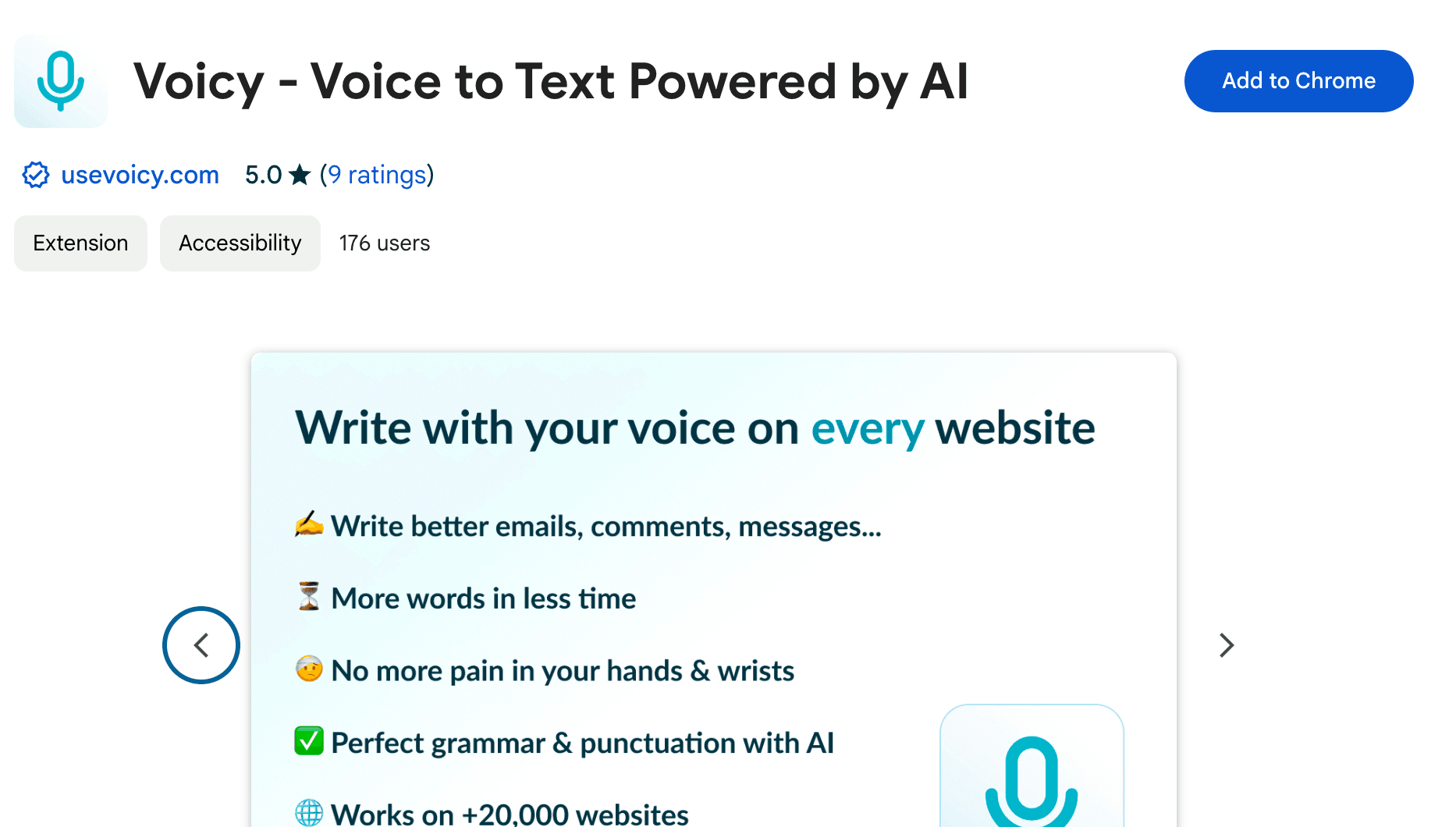
A screenshot of the Voicy chrome web store page. Voicy is a free speech-to-text chrome extension
Step 2: Write a new document on Word
Click on the email's body to see the Voicy element.

A screenshot showing the Voicy element on a Word document.
Step 3: Click on the mic to start recording
Hover over the element to reveal the two buttons.
Click on the microphone to start recording. The icon will turn into a red dot which means you should speak!
Click again to stop recording.
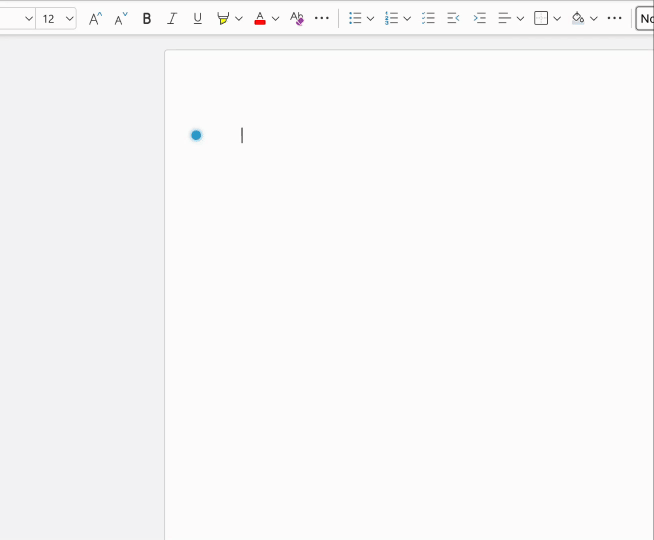
A gif showing how to use Voice to Text on Microsoft word using the Voicy extension
Bonus: Use AI directly within Word to help you generate document sections
If you check the images above, the Voicy element has another button.
That button allows you to speak directly to ChatGPT.
If you're like me and you struggle with starting and ending documents, then this is perfect for you.
Simply click on the AI element and say something like: "Write an introduction sentence for a document outlining our new productivity initiatives."
Voicy will transcribe your audio, send it to ChatGPT, and return a block of text for you.
Give it a try!
Where to Find More Dictation Options
Built-in Dictation in Microsoft Word Word has its own dictation tool. Look for the microphone icon in the Home tab. This works on newer versions of Word.
Dictation in Word Mac Mac users can enable dictation in Word using the built-in Mac dictation feature. Press Fn twice to start dictating.
Voice Dictation Add-ins for Word You can find dictation add-ins for Word in the Microsoft Store. These give you more features than the basic tool.
Troubleshooting: Dictation Not Working in Word
Having problems with dictation in Microsoft Word? Here are quick fixes:
Check your microphone permissions
Make sure your internet connection is stable
Try refreshing your browser (for Word online)
Restart Word if using the desktop app
Frequently Asked Questions (FAQ)
How do I enable dictation in Word?
Word 2016 doesn't have built-in dictation. Use a Chrome extension like Voicy instead. It works with all Word versions, including older ones.
What's the shortcut key for dictation in Word?
Microsoft Word's built-in dictation uses Alt + ` (backtick) as the shortcut. For third-party tools like Voicy, you click the microphone button to start or you set your own keyboard shortcut
How do you use dictation in Word?
First, turn on dictation in Word by finding the microphone icon or using an extension. Then click to start recording, speak clearly, and click again to stop. Your speech becomes text automatically.
Where is dictation in Word?
In newer Word versions, find dictation in the Home tab. Look for a microphone icon. If you don't see it, your Word version might not support it. Try a dictation add-in for Word instead.
Does dictation work in Word on Mac?
Yes! You can use dictation in Word Mac. Enable it through System Preferences, then press Fn twice while in Word. You can also use browser extensions for more features.
Why is my dictation not working in Word?
Common fixes include checking microphone permissions, testing your internet connection, and restarting Word. Make sure your microphone works in other apps first.
How do I turn on dictation in Microsoft Word?
Go to File > Options > Ease of Access. Check "Use dictation" if available. For older versions, use browser extensions or dictation add-ins for Word.
What's the best dictation feature in Word?
Microsoft's built-in tool works well for basic needs. Browser extensions like Voicy offer better accuracy and work with all Word versions. Choose based on your needs.
Can I use voice dictation in Word offline?
Microsoft's built-in dictation needs internet. Some dictation add-ins for Word work offline. Check the specific tool's requirements before using.
How accurate is dictation in Microsoft Word?
Accuracy depends on your speech clarity and the tool you use. Modern dictation features in Word are quite accurate. Speaking clearly in a quiet room gives the best results.