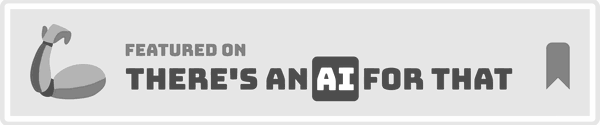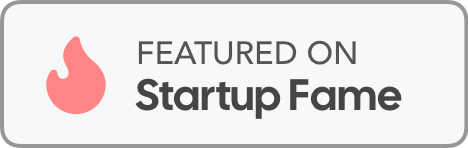July 16, 2025
Are you a busy professional drafting reports, a student working on a project, or a content creator creating articles?
The right speech-to-text tool for Windows can dramatically boost your productivity.
Speaking is 3x faster than typing.
Finding the right tool can be time-consuming, though.
This guide takes care of the research for you.
Each tool on this list was tried by us, and we're going to remain as objective as possible when we review them.
Short version of the article
The right tool depends on your use-case.
If you want basic + accurate speech-to-text on your Windows laptop, these are our picks:
Voicy - Best-in-class accuracy, speed, and price, but no voice-commands
Dragon professional - Great accuracy, voice commands, but costs +$600
Braina Pro - Great accuracy but unintuitive user interface
Microsoft Dictate - Free but inconsistent accuracy
If you want to transcribe large audio files, choose these:
Otter.ai - Generous free tier, sometimes performs unreliably with heavy accents
Speechnotes - Free, limited features, only works in the browser
Riverside - High accuracy but not specifically built for transcriptions
If you are a developer who needs a speech-to-text API:
OpenAI Whisper API - Incredible accuracy, low latency, affordable
IBM Watson - Less accurate than OpenAI, but model can be highly customized
Speechmatics - Offers streamed transcriptions, but can be pricy
1. Voicy
Voicy emerges as a powerful and exceptionally versatile speech to text for Windows solution, establishing itself as a standout choice for users seeking best-in-class accuracy and seamless workflow integration.

Whether drafting an email in Outlook, collaborating on a report in Google Docs, or messaging on WhatsApp, Voicy allows you to dictate directly into the text field with a simple keyboard shortcut. This eliminates the need to copy and paste from a separate dictation window, creating a fluid and efficient experience.
Key Strengths & Features
What truly sets Voicy apart is its sophisticated AI engine. It doesn't just convert speech; it understands context. The platform achieves over 99% accuracy while automatically handling punctuation and grammar, significantly reducing the need for manual edits. This makes it an invaluable tool for professionals who need to produce polished documents quickly.
Furthermore, Voicy’s advanced AI commands provide a unique level of control. You can dictate a casual thought and then instruct the AI to rephrase it into a formal, professional, or even a custom-toned message.
Exceptional Accuracy: Achieves over 99% accuracy with automatic punctuation and grammar correction.
Universal Compatibility: Works seamlessly across Windows, Mac, and major browsers on thousands of apps like Word, Gmail, and ChatGPT.
AI-Powered Editing: Use voice commands to instantly change the tone and style of your dictated text.
Multilingual Support: Highly accurate transcription in more than 50 languages.
Pros vs Cons
Pros:
Works with every app and website
Amazing accuracy (99%+)
AI can change your writing style instantly
Supports 50+ languages
No copying and pasting needed
Cons:
Needs internet connection to work
Premium tool, so it costs money
Practical Considerations
As a cloud-based service, it also relies on a stable internet connection for optimal performance. However, for users seeking to dramatically boost productivity, enhance accessibility, or simply reduce typing strain, Voicy provides a robust and intelligent solution.
Website: usevoicy.com
2. Nuance Communications – Dragon Professional Individual
For decades, Dragon has been the benchmark in professional-grade dictation, and its latest iteration, Dragon Professional Individual, solidifies its position as a powerhouse speech to text for Windows solution.
It stands out by learning your specific voice and vocabulary, achieving up to 99% accuracy right out of the box, which improves over time. This makes it ideal for professionals in specialized fields like law or medicine who rely on industry-specific terminology.

Beyond simple dictation, Dragon allows for complete hands-free control of your computer. You can create custom voice commands to open applications, insert boilerplate text, or automate multi-step workflows, dramatically boosting productivity.
While the one-time cost is significant compared to subscription-based services, its deep integration with Microsoft Office and other business applications provides a seamless user experience that justifies the investment for power users. However, it does require an initial voice training period for optimal performance.
Best For: Professionals, academics, and individuals with accessibility needs requiring maximum accuracy and customization.
Key Feature: Deep learning engine that continuously adapts to your voice and environmental acoustics.
Pricing: A one-time purchase, typically around $699 for a single license.
Website: https://www.nuance.com/dragon.html
Pros vs Cons
Pros:
Industry-leading accuracy (up to 99%)
Learns your voice and vocabulary
Complete computer control with voice
Works great with Microsoft Office
One-time purchase (no monthly fees)
Custom voice commands
Cons:
Expensive upfront cost ($699)
Requires voice training setup
Windows-focused (limited Mac support)
Learning curve for advanced features
While Dragon sets a high standard, its price can be a barrier. For those exploring other options, you can read our guide on affordable alternatives to Dragon Naturally Speaking.
3. Braina Pro
Braina Pro positions itself as more than just a dictation tool; it's a multi-faceted AI virtual assistant that offers a robust speech to text for Windows engine.
What sets Braina apart is its extensive language support, accurately transcribing over 90 languages and understanding voice commands. This makes it a highly versatile option for multilingual users or international teams. It also integrates modern AI models like ChatGPT, allowing users to perform complex tasks like drafting emails or summarizing text with simple voice prompts.

While the user interface might feel less modern than some competitors, its functionality is powerful. Users can create custom voice commands for nearly any task and even control their PC remotely via a mobile app, adding a layer of convenience not found in many other solutions.
The affordable lifetime license is a significant draw for users looking to avoid recurring subscription fees. However, advanced AI features may require purchasing additional credits for heavy usage.
Best For: Multilingual professionals, students, and tech enthusiasts looking for a voice-controlled AI assistant with strong dictation capabilities.
Key Feature: AI-powered virtual assistant with dictation and voice command support for over 90 languages.
Pricing: A one-time purchase of $79 for a lifetime license for Braina Pro.
Website: https://www.brainasoft.com/braina/
Pros vs Cons
Pros:
Supports 90+ languages
AI assistant features with ChatGPT integration
One-time purchase (lifetime license)
Remote PC control via mobile app
Custom voice commands
Affordable at $79
Cons:
Interface looks outdated
Advanced AI features may cost extra credits
Learning curve for full functionality
Not as polished as premium competitors
For users new to this technology, you can learn more about setting up speech-to-text on your system.
4. Otter.ai
Otter.ai carves out a unique niche by focusing on transcribing conversations, making it an exceptional speech to text for Windows tool for meetings, interviews, and lectures.
It excels at real-time transcription, automatically generating a searchable, shareable text record as the conversation happens. Its standout feature is speaker identification, which intelligently tags different speakers in the transcript, transforming a chaotic discussion into an organized, easy-to-follow document. This makes it invaluable for students and professionals who need to capture and review spoken content accurately.

Unlike desktop-centric software, Otter.ai is a cloud-based service that seamlessly integrates with video conferencing tools like Zoom, Google Meet, and Microsoft Teams. This allows its "OtterPilot" to automatically join, record, and transcribe meetings for you, even if you can't attend.
While its accuracy can be impacted by heavy accents or significant background noise, and it requires an internet connection, its collaborative features, such as adding comments and highlights directly to the transcript, make it a top-tier productivity tool for team environments.
Best For: Students, journalists, and teams needing to transcribe and collaborate on multi-speaker conversations like meetings and interviews.
Key Feature: AI-powered speaker identification and automated meeting transcription with its OtterPilot for major video conferencing platforms.
Pricing: Offers a free plan with 300 monthly transcription minutes; paid plans start at $10 per user/month (billed annually) for more minutes and features.
Website: https://otter.ai/
Pros vs Cons
Pros:
Real-time transcription during conversations
Identifies different speakers automatically
Integrates with Zoom, Teams, Google Meet
Can auto-join meetings with OtterPilot
Free plan available (300 minutes/month)
Collaborative features (comments, highlights)
Cons:
Struggles with heavy accents
Background noise affects accuracy
Requires internet connection
Limited to conversation transcription
Monthly minute limits on free plan
5. Microsoft Dictate
For users already embedded in the Microsoft ecosystem, Microsoft Dictate offers an incredibly convenient and powerful speech to text for Windows tool at no extra cost.
Integrated directly into Microsoft 365 applications like Word, Outlook, and PowerPoint, it removes the friction of installing third-party software. This makes it an excellent choice for professionals, students, and content creators who need to quickly draft documents, compose emails, or create presentation notes using just their voice.

What sets Dictate apart is its seamless user experience and robust voice command functionality for editing and formatting, such as “bold that” or “delete last sentence.” It also supports a wide array of languages and can perform real-time translation, a significant benefit for multilingual users.
The main limitation is its dependency on Microsoft Office applications and the need for a stable internet connection for peak performance. However, for quick, accessible, and high-quality dictation within your everyday workflow, it’s an unbeatable native solution.
Best For: Microsoft 365 subscribers, students, and professionals needing a quick, integrated dictation solution.
Key Feature: Native integration within the Microsoft Office suite (Word, Outlook, PowerPoint, OneNote).
Pricing: Free for Microsoft 365 subscribers.
Microsoft's native tool is a strong contender, but it's just one piece of the puzzle. You can get a broader overview by reading our complete guide on Windows speech to text options.
Pros vs Cons
Pros:
Completely free with Microsoft 365
Built into Office apps (no extra software)
Voice commands for editing and formatting
Real-time translation features
Multiple language support
Easy to use
Cons:
Only works in Microsoft Office apps
Requires internet for best performance
Limited to Microsoft ecosystem
Not as advanced as dedicated tools
6. Speechnotes
Speechnotes offers a streamlined and highly accessible approach to speech to text for Windows users, operating directly within your browser.
Its minimalist interface is designed for immediate, distraction-free dictation, making it perfect for quickly capturing thoughts, drafting emails, or taking notes without the friction of installing software or creating an account. The platform distinguishes itself with a continuous dictation mode that doesn't time out, even during long pauses, allowing you to think and speak at your own pace.

It effectively leverages Google’s speech recognition engine, providing high accuracy across numerous languages. While it may lack the deep system integration of desktop applications, its simplicity is its greatest strength.
Speechnotes includes useful voice commands for punctuation and formatting (e.g., “period,” “new paragraph”), and a Chrome extension allows you to use its functionality across various websites. The core service is completely free, supported by ads, with an optional premium upgrade to remove them and unlock additional features. It is an excellent choice for users who need a reliable, no-fuss transcription tool on the fly.
Best For: Students, writers, and casual users needing a quick, free, and browser-based dictation tool.
Key Feature: Continuous non-stop dictation and a clean, minimalist editor that requires no login to use.
Pricing: Free to use. An optional one-time premium purchase is available to remove ads and add features.
Website: https://speechnotes.co/
Pros vs Cons
Pros:
Completely free to use
No software installation needed
Works in any browser
No account required
Continuous dictation (no timeouts)
Chrome extension available
Voice commands for punctuation
Cons:
Limited integration with other apps
Ads in free version
Requires internet connection
Basic features compared to desktop apps
No advanced editing capabilities
7. Riverside.fm
While many tools focus on real-time dictation, Riverside.fm carves out a niche for content creators, particularly podcasters and video producers, who need exceptionally accurate post-production transcripts.
It’s primarily a high-fidelity remote recording studio that captures local, uncompressed audio and video for each participant. This focus on quality source material is key to its outstanding transcription accuracy, making it a premier speech to text for Windows tool for media professionals who need reliable text for subtitles, show notes, or content repurposing.

After recording, Riverside automatically generates a transcript with impressive speed and speaker detection in over 100 languages. Its standout feature is text-based video and audio editing, where deleting text from the transcript also cuts the corresponding media clip, drastically streamlining the editing workflow.
While it's not designed for live dictation like composing emails, its precision in converting recorded conversations into text is second to none for its target audience. Access to its full transcription capabilities requires a subscription.
Best For: Podcasters, video creators, journalists, and marketers who require high-quality transcripts from recorded interviews or meetings.
Key Feature: Text-based media editing that allows you to edit video and audio by simply editing the text in the transcript.
Pricing: Free plan with limited transcription. Paid plans start at $15/month (billed annually).
Website: https://riverside.fm/
Pros vs Cons
Pros:
Exceptional transcription accuracy
Text-based video/audio editing
Speaker detection in 100+ languages
High-quality recording capabilities
Great for content creators
Free plan available
Cons:
Not for live dictation
Requires subscription for full features
Focused on content creation only
More complex than simple dictation tools
Best for recorded content, not real-time
8. IBM Watson Speech to Text
For developers and businesses needing to integrate powerful voice recognition into their own applications, IBM Watson Speech to Text offers a robust, cloud-based solution.
Rather than a standalone desktop program, Watson provides an API that can process vast amounts of audio data, making it a premier choice for enterprise-level projects. This platform excels at handling real-time transcription for applications like call center analytics or live captioning and supports batch processing for large audio archives.

The key differentiator for this speech to text for Windows backend is its deep customization. Users can train Watson with custom language and acoustic models to recognize specific jargon, product names, or accents, achieving high accuracy in specialized environments.
While its setup requires technical expertise and its usage-based pricing can be complex, its scalability and integration with the broader IBM Cloud ecosystem are unparalleled for developers building custom voice-enabled software.
Best For: Developers, enterprises, and businesses building custom applications requiring scalable and accurate transcription.
Key Feature: Advanced customization through acoustic and language model training for domain-specific terminology.
Pricing: A "Lite" free tier is available for testing. Paid plans are usage-based, with costs varying by audio minutes processed.
Pros vs Cons
Pros:
Highly customizable for specific use cases
Scalable for enterprise needs
Custom language and acoustic models
Real-time and batch processing
Part of IBM Cloud ecosystem
Free tier available
Cons:
Requires technical expertise
Complex pricing structure
Not user-friendly for individuals
Setup can be complicated
Designed for developers, not end users
9. Amazon Transcribe
Amazon Transcribe moves beyond personal dictation and into the realm of enterprise-grade, developer-focused transcription services. As part of Amazon Web Services (AWS), it's a fully managed automatic speech recognition (ASR) service designed to be integrated into applications.
This makes it a powerful speech to text for Windows backend for businesses that need to process large volumes of audio, such as call center recordings or media content, rather than for direct desktop dictation.

Its key differentiators are features like automatic speaker identification, channel identification in multi-channel audio, and custom vocabulary to recognize specific product names or industry jargon. It's also HIPAA-eligible, making it a viable option for healthcare applications.
However, using Transcribe requires an AWS account and some technical familiarity with cloud services. The pay-as-you-go pricing model is cost-effective for sporadic use but can become expensive with high-volume, continuous processing.
Best For: Developers and businesses needing to add robust transcription capabilities to their software or analyze large audio archives.
Key Feature: Advanced functionalities like speaker diarization and channel identification for complex audio analysis.
Pricing: Pay-as-you-go model based on the amount of audio transcribed, with a free tier for new users.
Website: https://aws.amazon.com/transcribe/
Pros vs Cons
Pros:
Scalable for enterprise use
Speaker and channel identification
HIPAA-eligible for healthcare
Pay-as-you-go pricing
Free tier for testing
Part of AWS ecosystem
Cons:
Requires AWS account and technical knowledge
Complex setup for non-developers
Can be expensive with heavy use
Not designed for individual users
Pricing can be unpredictable
10. Verbit
Verbit offers a unique hybrid approach to transcription, blending powerful AI with a network of human professionals to deliver exceptional accuracy.
This model is specifically designed for environments where precision is non-negotiable, such as academic institutions, legal proceedings, and corporate meetings. While not a direct, real-time dictation tool for composing emails on your desktop, it excels as a service for transcribing recorded audio or video files with near-perfect results, making it an essential speech to text for Windows resource for post-production and documentation workflows.

The platform’s strength lies in its scalability and ability to handle complex audio, including multiple speakers, diverse accents, and background noise. It integrates with various educational and media platforms, streamlining the process of getting lectures, interviews, and webinars transcribed and captioned.
The primary drawback is its enterprise focus; pricing is quote-based and tailored to organizational needs, making it less accessible for individual users or those with minor, sporadic transcription tasks.
Best For: Educational institutions, corporations, and media companies needing highly accurate, scalable transcription and captioning services.
Key Feature: A hybrid model combining AI speed with human-in-the-loop verification for up to 99%+ accuracy.
Pricing: Custom pricing based on volume and requirements; contact for a quote.
Website: https://verbit.ai/
Pros vs Cons
Pros:
Extremely high accuracy (99%+)
Human verification for perfect results
Handles complex audio situations
Great for enterprise scale
Integrates with educational platforms
Professional-grade quality
Cons:
Enterprise pricing (expensive)
Not for individual users
Custom pricing only
Overkill for simple transcription needs
Requires contact for pricing
11. Speechmatics
Speechmatics positions itself as a robust, enterprise-grade transcription engine rather than a direct-to-consumer application. For businesses and developers looking to integrate powerful speech to text for Windows capabilities into their own software, this platform is a standout.
It excels in handling diverse audio environments and boasts impressive accuracy across more than 30 languages and a wide array of accents, making it ideal for global applications. Its technology is designed for scale, capable of processing large volumes of audio through both real-time streams and batch file uploads.

Unlike user-facing software, Speechmatics is an API-first solution. This means it requires technical knowledge to implement, making it unsuitable for the average individual user.
However, its flexible deployment options, which include cloud-based and on-premises solutions, provide organizations with complete control over their data privacy and processing infrastructure. The ability to create custom language models tailored to specific industry jargon or unique acoustic settings further solidifies its place for specialized, high-stakes transcription tasks.
Best For: Developers, enterprises, and businesses needing to build custom applications with high-accuracy, multilingual transcription capabilities.
Key Feature: Advanced accent-agnostic recognition and the flexibility of on-premises or cloud API deployment.
Pricing: Custom pricing based on usage; requires direct contact with the sales team for a quote.
Website: https://www.speechmatics.com/
Pros vs Cons
Pros:
Excellent accuracy across accents
30+ languages supported
Flexible deployment options
Custom language models available
Enterprise-grade security
Real-time and batch processing
Cons:
Requires technical expertise
Not for individual users
Custom pricing only
Complex setup process
API-first approach
12. Tazti
Tazti carves out a unique niche in the world of speech to text for Windows by focusing less on long-form dictation and more on robust voice command and control.
Instead of being a primary tool for drafting documents, it excels at allowing users to operate their PC, applications, and even games completely hands-free. You can create custom speech commands to launch programs, navigate menus, or execute macros, making it a powerful accessibility and productivity utility.

While its dictation capabilities are not as sophisticated as dedicated transcription software, its strength lies in customization. Users can build extensive profiles to control specific games or streamline complex software workflows with their voice.
This makes it particularly valuable for gamers seeking a competitive edge or individuals with mobility impairments who need a reliable way to interact with their computer. The interface, however, can feel less modern and may require a learning curve to master its full potential.
Best For: Gamers, power users, and individuals needing hands-free computer control and workflow automation.
Key Feature: Highly customizable voice commands for controlling applications, games, and the Windows operating system.
Pricing: A one-time purchase, typically around $39.99 for a single license.
Website: https://www.tazti.com/
Pros vs Cons
Pros:
Excellent for PC control and automation
Highly customizable voice commands
Great for gaming applications
One-time purchase (no monthly fees)
Helps with accessibility needs
Affordable at $39.99
Cons:
Limited dictation capabilities
Interface looks outdated
Learning curve for setup
Not focused on document writing
Best for specific use cases only
12 Speech-to-Text Tools Feature Comparison
Product | Core Features/Accuracy | User Experience & Quality ★★★★☆ | Value & Pricing 💰 | Target Audience 👥 | Unique Selling Points ✨ |
|---|---|---|---|---|---|
🏆 Voicy | 99%+ accuracy, 50+ languages, AI grammar | 4.9/5 ★, fast, easy, seamless cross-platform | Not disclosed, discounts for disabilities | Professionals, students, writers, disabled | AI commands customize tone/style, 20,000+ apps |
Nuance Dragon Professional Individual | Up to 99% accuracy, custom vocab & commands | Reliable, voice commands, Windows + mobile | Higher cost, training needed | Professionals | Industry-specific commands, MS Office integration |
Braina Pro | 90+ languages, AI voice commands, ChatGPT | Good accuracy, UI outdated | Affordable lifetime license | General users, remote PC control | AI model integration, mobile app support |
Otter.ai | Real-time, speaker ID, meeting focus | User-friendly, free 300 min/month | Free plan, paid upgrades | Professionals, students | Collaboration, Zoom & Teams integration |
Microsoft Dictate | MS Office integrated, multi-language | Easy, minimal setup, free for 365 subscribers | Included with MS 365 | MS Office users | Real-time translation, voice formatting commands |
Speechnotes | Chrome extension, voice punctuation | Simple, free w/ optional premium | Mostly free | Casual note-takers | No registration needed, distraction-free |
Riverside.fm | Local audio/video recording, multi-lang | Accurate post-record transcription | Subscription required | Content creators | Separate tracks, text-based editing |
IBM Watson Speech to Text | Custom models, real-time & batch out | High scalability, tech setup required | Complex pricing | Businesses, developers | Custom acoustic models, IBM cloud integration |
Amazon Transcribe | Real-time & batch, speaker/channel ID | AWS integration, HIPAA eligible | Pay-as-you-go | Healthcare, AWS users | Channel ID, wide audio format support |
Verbit | AI + human edited, real-time captioning | High accuracy, enterprise focus | Quote-based pricing | Enterprises, education | Human review, scalable transcription |
Speechmatics | 30+ languages, real-time & batch | High accuracy, flexible deployment | Contact for pricing | Businesses, tech users | Cloud & on-premises options |
Tazti | Voice control PC apps/games | Useful for hands-free, limited dictation | One-time purchase | Gamers, hands-free control users | Custom commands for apps & games |
Final Thoughts
Navigating the landscape of speech to text for Windows can feel like an overwhelming task, given the sheer volume of powerful and specialized tools available. As we've explored, the "best" application isn't a one-size-fits-all solution; it's a highly personal choice that hinges on your specific needs, workflow, and budget.
From powerhouse applications like Dragon Professional Individual, which offers unmatched control for dedicated professionals, to cloud-based innovators like Otter.ai, perfect for collaborative meeting transcription, the diversity is a testament to how integral voice technology has become.
Our journey has shown that the ideal tool for a student transcribing lectures will differ significantly from what an enterprise needs for large-scale data processing with Amazon Transcribe or IBM Watson. Likewise, a content creator might gravitate towards Riverside.fm for its high-fidelity audio and video integration, while a casual user simply needing to dictate a quick email will find Microsoft's built-in Dictate tool more than sufficient.
For users seeking specialized support for focus and task management, exploring the best ADHD productivity apps can also reveal how voice input tools enhance efficiency. Our goal here is to equip you with a clear, comparative overview, so you can stop searching and start dictating. Let’s dive into the top options that will help you work smarter, not harder.
Choosing Your Ideal Speech to Text Companion
To make the right decision, it's crucial to move beyond feature lists and consider the practical realities of your daily tasks. Before committing to a tool, ask yourself these key questions:
What is my primary use case? Are you dictating long-form documents, transcribing meetings, controlling your PC with voice commands, or a combination of these? Your answer will immediately narrow the field. For instance, command-and-control needs point towards Dragon or Braina Pro, whereas transcription accuracy is the domain of services like Verbit or Speechmatics.
Where will I be working? If you need offline functionality, a desktop-native application like Dragon is essential. If you work across multiple devices and require seamless cloud syncing, a solution like Otter.ai or Speechnotes is a better fit.
What is my budget? Your options range from completely free, like Microsoft Dictate, to significant one-time purchases or subscription-based enterprise solutions. Define your budget early to focus on viable candidates.
How important is advanced functionality? Do you require custom vocabulary, speaker identification, or API access for integration into other software? These advanced features are the hallmarks of professional-grade tools and are often unnecessary for general use.
Ultimately, the most effective speech to text for Windows software is the one that integrates so smoothly into your workflow that you forget it's there. It should reduce friction, not create it. We encourage you to use this guide as a starting point, identify two or three promising options from our list, and take advantage of their free trials.
There is no substitute for hands-on experience. By testing them in your own environment, with your own voice and specific vocabulary, you will quickly discover which application truly empowers you to work smarter, faster, and more comfortably.
Ready to experience a dictation tool that combines high accuracy with effortless simplicity right on your Windows desktop? Discover how Voicy can transform your workflow by letting you dictate directly into any application or website, no copy-pasting required. Get started for free and see the difference. Try Voicy today