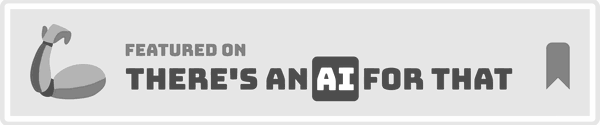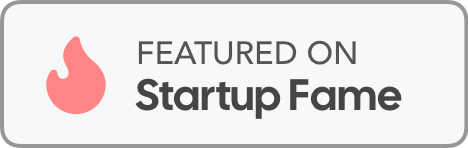May 29, 2025
The Brave Browser is super fast and keeps you safe online. But here's the cool part - it can get even better!
Brave runs on Chromium technology. This means you can add tons of Chrome extensions to make Brave work harder for you.
In this guide, we'll show you the top seven Brave Browser extensions. These simple tools will change how you browse the web.
You'll discover:
Cool features each extension brings
How much they cost (many are free!)
Ways they boost your productivity
Simple tips to browse faster and smarter
Quick note: There's no real difference between calling these tools "extensions" or "add-ins." They're basically the same thing.
Ready to supercharge your Brave browser? Let's dive into these amazing tools that'll make your online life easier.
The 7 Best Brave Browser Extensions & Add-ins in 2025
Voicy: AI-Powered Speech-to-Text for Every Website
Tired of typing out endless emails, notes, or reports?
Voicy is a game-changer among Brave browser extensions, offering seamless speech-to-text capabilities right inside Brave.
Powered by cutting-edge AI, Voicy lets you dictate in over 50 languages, use smart writing commands, and enjoy automatic grammar and punctuation—all with a privacy-first approach.

Key Features:
Universal compatibility with Brave and all Chromium-based browsers
Dictation in 50+ languages and dialects
AI-based writing commands for drafting, editing, and formatting
Automatic grammar correction and punctuation
Works in any text field—Gmail, Notion, Slack, and more
Privacy-first: no data stored on external servers
Pricing:
Voicy provides a generous free trial. Paid plans offer advanced features and special discounts for users with disabilities. Visit Voicy’s official website for the latest pricing details.
Benefits at a Glance:
Write 3x faster: Dictate emails, messages, and reports effortlessly.
Hands-free productivity: Focus on ideas, not keyboards.
Accessibility: Ideal for users with disabilities or repetitive strain injuries.
Seamless integration: Works wherever you type in Brave.
Who Should Use Voicy?
Professionals needing to draft content quickly
Content creators and bloggers
Multilingual users
Anyone seeking to reduce typing fatigue or improve accessibility
Pros & Cons Table:
Pros | Cons |
|---|---|
Over 99% accuracy | Requires microphone access |
Works in all text fields | Some advanced features in paid plans |
Supports Windows and Mac | |
5-star rating on the Chrome Web Store |
Real-World Use Case:
Imagine dictating a report in Brave while referencing data from another tab. With Voicy, you can use AI commands to format, edit, and send content without leaving your workflow. Executives and writers report saving hours weekly by swapping typing for speech.
Want to get the most from speech-to-text in Brave browser extensions? Check out these Speech-to-Text Productivity Tips for actionable strategies that fit right into your daily routine.
StayFocusd - For staying focused (duh!)
StayFocusd is a powerful tool designed to help users control their time online by restricting access to distracting websites. It allows you to set daily limits on time-wasting sites, helping you maintain focus and productivity.
Key features:
Blocks entire websites or specific pages.
Allows setting time limits for social media and other distractions.
Customizable settings to block certain features (videos, images, etc.).
"Nuclear Option" to block access to sites completely for a set time.
Encourages self-discipline by preventing easy workarounds.

1Password – Password Manager
Security and convenience rarely go hand in hand—unless you’re using 1Password. This extension stands out in the world of Brave browser extensions for its robust encryption, effortless autofill, and seamless integration with Brave's Chromium foundation.

Overview:
1Password is trusted by millions for managing passwords, sensitive data, and logins across devices. It’s perfect for professionals juggling dozens of accounts, teams sharing credentials, and anyone who values top-notch digital security.
Key Features:
Secure password storage with industry-standard encryption
Autofill for logins, credit cards, and identities
Password generator for strong, unique credentials
Cross-device sync (Windows, Mac, iOS, Android)
Passkey support for passwordless authentication
Team and family vaults for secure sharing
Pricing:
1Password offers a free trial. Ongoing use requires a subscription, with options for individuals, families, and businesses. Plans are competitively priced for the value they deliver.
Top Benefits:
Streamlined logins: Save time by autofilling credentials in Brave.
Enhanced security: Protects against phishing and password reuse.
Team collaboration: Share access safely without emailing passwords.
Always up-to-date: Frequent updates, including beta/nightly channels.
Pros & Cons Table:
Pros | Cons |
|---|---|
Strong encryption | Subscription required for advanced features |
Intuitive, clean interface | Learning curve for some advanced tools |
Reliable autofill | |
Regular updates & support |
Todoist for Chrome – Task & Project Management
Juggling multiple projects, deadlines, and ideas? Todoist is a must-have among Brave browser extensions for keeping your digital life organized—right from your Brave workspace.
Don't be fooled by the name of this extensions. It will work inside your Brave browser.

Overview:
Todoist integrates directly with Brave, letting you capture tasks from any webpage, organize projects, set reminders, and collaborate—all without leaving your browser.
Core Features:
Quick-add tasks from any site or tab
Due dates, reminders, and recurring tasks
Project and subtask organization
Cross-platform sync: desktop, web, mobile
Labels, filters, and productivity tracking
Integrates with Gmail, Google Calendar, and more
Pricing:
The basic plan is free, with premium and business subscriptions unlocking advanced features like reminders, labels, and productivity trends.
Key Benefits:
Stay organized: Capture tasks and ideas as you browse.
Collaborate seamlessly: Share projects and delegate tasks with teams.
Never miss a deadline: Set reminders and due dates without switching apps.
Customize your workflow: Use labels and filters for priority management.
Pros & Cons Table:
Pros | Cons |
|---|---|
Clean, intuitive interface | Advanced features in paid plans |
Robust sync across devices | Overkill for basic to-do lists |
Powerful labels/filters | |
Integrates with major productivity tools |
Evernote Web Clipper - For saving and organizing valuable links
Evernote Web Clipper allows you to save and organize articles, research notes, and images directly from your browser.

Key features include:
Clip entire pages or sections of text.
Annotate and highlight key points.
Sync notes across devices.
Organize saved content into notebooks.
Perplexity - Ask Anything
Perplexity's Brave Extension adds an AI-powered search assistant to your Brave browser. Rather than googling things, you can now ask its powerful AI to search the web for you and give you the best answers to all your questions.
What Perplexity Does:
Reads web pages and articles instantly for you
Answers questions about the page you're looking at
Shows you where answers come from (unlike ChatGPT)
Works great for research when you need trusted info fast
Why You'll Love It:
Save time: Get answers without endless googling
Trust the info: See sources for every answer
Stay focused: Don't leave the page you're working on
Research faster: Perfect for students and professionals
Pricing:
Perplexity offers a generious free tier with unlimited searches.
The Pro tier starts at $20/month and gives you access to some additional features.

Monica - an all-round AI assistant
Monica is your personal AI assistant right inside your browser.
It comes with a huge number of features including:
What Monica Offers:
Ask questions and get writing help in real-time
Summarizes emails, documents, and articles you're reading
Works in multiple languages
Connects with Google Docs, Gmail, LinkedIn, and more
Helps with all kinds of text-based tasks
Pricing: Monica offers both free and paid plans. The free version gives you basic features. Paid plans unlock more AI power and extra tools.
Key Benefits:
Write better: Get help with emails, documents, and social posts
Understand faster: Summarize long articles and emails
Work globally: Translate and communicate in many languages
Stay organized: Works with the tools you already use

More Great Extensions for the Brave Browser
If you want even more suggestions than the one in this article, check out our article on the best Chrome extensions for productivity. Remember, all of them will also work in Brave.
The main difference is that Brave doesn't have Chrome's side panel feature. Instead, you'll see pop-ups from extensions. This rarely affects how well they work.
Brave's user base keeps growing. Brave users tend to be tech-savvy people who love finding new ways to improve their browsing experience.
Pro Tips for Getting More Done with Brave Extensions
Want to unlock the real power of Brave browser extensions? It's all about how you mix, set up, and maintain them.
A few smart changes can turn your Brave workspace into a productivity machine. Let's look at expert tricks for getting the most from your extensions.
Combine Extensions for Seamless Workflows
The real magic happens when you use Brave browser extensions together. Tools that work well together make you super productive.
For example, use Voicy to talk while adding tasks in Todoist. Do this all in Brave's split view. Pair a password manager like 1Password with project tools. You can log in, organize, and work without leaving your workspace.
Want more AI-powered tools for Brave? Check out this guide on AI Chrome Extensions for 2025. It's great for building a strong, future-ready workflow.
Change Settings for Focus and Speed
Every Brave browser extension has settings you can adjust. Turn off unnecessary notifications. Set up shortcuts. Remove permissions you don't need.
This keeps distractions away. Pick extensions that let you control everything. This keeps your browser fast and responsive.
Check your installed extensions regularly. Remove ones you don't use anymore. Stick to a few well-chosen tools. This keeps things from getting slow and bloated.
Avoiding Too Many Extensions: Practical Tips
It's easy to install too many Brave browser extensions. This makes your browser slow and clunky.
To keep Brave fast:
Check your extensions regularly
Remove tools you rarely use
Pick extensions that do multiple things
Delete old or broken add-ons
Choose wisely. This keeps your Brave workspace fast and secure. You'll work smarter, not harder.
Frequently Asked Questions About Brave Browser Extensions in 2025
Do Chrome extensions work with Brave in 2025?
Yes! Brave browser extensions work great because Brave is built on Chromium. Most Chrome Web Store extensions install and run perfectly.
How do I manage extensions in Brave?
Look for the extensions menu in Brave's settings. From there, you can enable, disable, update, or remove Brave browser extensions as needed.
What if an extension slows down Brave?
Try disabling problem extensions one by one. Keep only the tools you really need. This maintains top performance.
Can I use multiple extensions together?
Absolutely! Many people combine password managers with task apps. Just don't overload Brave with too many extensions.
Are browser extensions safe to use?
Always check permissions before installing Brave browser extensions. Choose trusted developers. Keep extensions updated for security.
Where can I find more Brave-compatible extensions?
Visit the Chrome Web Store. You can also check guides for Chrome extensions since they work with Brave too.
How do I remove an extension from Brave?
Open Brave's extensions menu. Then toggle off or completely remove any Brave browser extensions you don't need anymore.