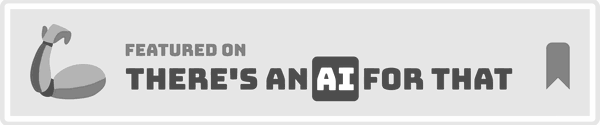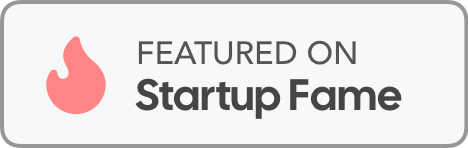July 22, 2025
A great note-taking app is like a second brain.
But there are thousands of options on the App Store.
Lucky for you, we exist.
We'll show you the best note taking apps for Mac with clear, helpful insights.
For each app, you'll get the full Pros and Cons and our honest feedback.
The tool is only part of the story though. Beyond choosing the right Mac app, learning effective note taking strategies can boost how you capture and remember information.
Without further ado, let's get started.
Bonus: Voicy - Voice-writing & editing notes in every app
Voicy is not a note-taking app, it's a speech-to-text tool powered by AI.
But it can massively improve the way you take notes.
Don't use your keyboard.
Record a brain dump, edit it with AI, and you're done!

What Makes Voicy Special
Over 99% accuracy
Automatic punctuation and grammar corrections
AI editing
Works in every app
Why Mac Users Love It
Works Everywhere: Runs seamlessly in your favorite Mac apps. From Pages and Notes to Gmail, Slack, and even ChatGPT.
Super Accurate: The AI engine gives near-perfect transcription in dozens of languages. Even complex ones like Mandarin and Russian.
Speed Boost: Users write up to three times faster than typing. It's a game-changer for reducing wrist strain and meeting deadlines.
Easy to Use: A simple keyboard shortcut activates Voicy anywhere you need to type. Super intuitive and accessible.
Website: usevoicy.com
1. Apple Notes
You probably want more. Keep scrolling.
Good old Apple Notes. If you're reading this article, you're probably NOT looking for Apple notes.
We couldn't bring it over ourselves to leave Notes out.

Why Apple Notes Works Great
Apple notes has the basics down.
Folders, shared notes, syncing across all your devices, checklists, sketches, etc.
But does it compare to the other items on this list? Not really.
Regardless, if you want something simple, use Apple Notes.
Price:
Free
Pros:
Completely free and already on your Mac
Perfect sync across all Apple devices
Simple but powerful features
Great search that works on images too
Cons:
Limited formatting options compared to other apps
No advanced organization features like tags
Works best if you use mostly Apple devices
Practical Tip: Add a hashtag to your notes (e.g. #vacation), to instantly categorize notes.
2. Notion
Notion's is one of the most flexible productivity tools available.
It has gone from a note-taking app, to being a full-on workspace for everything.
For Mac users who want a tool that adapts to them, Notion is perfect. It's definitely one of the best note taking apps for Mac.

Why Notion Stands Out
Notion uses a block-based system. You can build custom pages for any purpose. Start with a simple note and add complexity as needed. Add tables, calendars, and task boards.
This flexibility supports everything from personal journaling to complex team projects. If you're exploring different options, you might also want to check out alternatives to Notion. It works across all your devices with perfect sync.
Price:
Freemium
Paid tier starts at $10/month
Pros:
Highly customizable with drag-and-drop interface
All-in-one solution combining notes, tasks, and databases
Strong real-time collaboration for teams
Cons:
Takes time to learn because of all the features
Needs internet connection for full functionality
Can feel like a lot sometimes
Practical Tip: Start with a ready-made template from Notion's gallery. This helps you understand how it works before building your own systems. You can also learn about effective note-taking methods that work well with Notion.
Website: https://www.notion.so
3. Evernote
Evernote is one of the first big note-taking apps. It's known for its huge fanbase, and its fantastic search functionality.
You can even search for text within your images that are attached to your notes.
A word of caution: In recent years, users have complained about an unstable platform and increase in paywalls.

Why Evernote Works
Evernote combines notes, tasks, and your schedule in a simple web interface. It just works.
Will it blow you away? No. Will it do 99.9% of everything right? Yes.
Price:
Freemium
Paid starts at $14.99
Pros:
Powerful organization with notebooks and tags
Cross-device sync works seamlessly
Lots of integrations with other popular apps
Cons:
Free version is quite limited
Need premium subscription for full functionality
Practical Tip: Check the "Compare Plans" section on the website. See exactly which features like offline access and larger uploads are included in paid tiers.
Website: https://evernote.com
4. Microsoft OneNote
Put your assumptions aside dear Mac user.
Yes, I know it's a Microsoft app, but hear me out.
Microsoft has been creating pretty good software recently and OneNote is no exception.
Plus it's completely free with any Microsoft account.

Why OneNote Excels
The platform handles multimedia content well. You can embed audio recordings, videos, and file attachments right on a page.
Real-time collaboration features are strong. This makes it perfect for teams working together on shared notebooks. The website has direct download links and helpful tutorials.
Pros:
Completely free with a Microsoft account
Great integration with other Microsoft Office apps
Supports rich multimedia content, including audio dictation
Cons:
Relies on OneDrive for all cloud sync and storage
Interface feels less "native" on macOS compared to Apple apps
Practical Tip: Use OneNote's audio recording feature for lectures or meetings. You can even use dictation tools to speed up the process. Check our guide to Mac speech-to-text tools to see how to integrate them.
Website: https://www.onenote.com
5. Bear App
Bear is beautiful. So beautiful it won the Apple Design Award in 2017.
It's so good that some of its features were copied by Apple for their own notes app.

What Makes Bear Special
Bear combines simplicity with power perfectly. The website shows this clearly. The platform has a strong tagging system with nested tags for detailed organization. There's also a "Focus Mode" for distraction-free writing.
The site gives clear information about its Pro subscription. This unlocks cross-device sync via iCloud, additional themes, and advanced export options.
Pros:
Excellent Markdown support for fast, clean formatting
Beautiful, clean, and easy-to-use interface
Cross-device sync with iCloud for seamless experience
Cons:
Advanced features like sync and themes need Pro subscription
Lacks complex organization structures of some competitors
Website: https://bear.app
6. Obsidian
Obsidian is for people who want to build a "second brain." It connects your notes together with links, just like Wikipedia. Write about a project in one note, link to a person in another, and watch as Obsidian builds a visual map of how your thoughts connect.

Why Obsidian Shines
Your notes are stored as simple text files on your computer, so you own your data completely. It's free for personal use and incredibly powerful. The catch? It takes time to learn, and the interface can feel overwhelming at first.
Pros:
Highly customizable with a huge plugin ecosystem
Data stored locally ensures privacy and user control
Completely free for personal use
Cons:
Steeper learning curve compared to simpler note-takers
Optional Sync and Publish services need subscription
Practical Tip: Explore the "Plugins" section on the website before downloading. See the huge customization potential. This helps you understand how to tailor the app to your workflow from day one.
Website: https://obsidian.md
7. Ulysses
Ulysses is designed for serious writers. If you're working on long documents, books, or detailed reports, this app shines.

Why Ulysses Works for Writers
You write in Markdown, but it looks beautiful on screen. When you're done, export to any format you need. The app syncs perfectly across Apple devices. The downside? It requires a subscription, and it might be overkill if you just need simple notes.
Pros:
Elegant and intuitive interface promotes deep focus
Powerful organizational tools for large writing projects
Seamless sync across all Apple devices
Cons:
Subscription-based pricing may not suit everyone
Focused on writing, might be overkill for simple notes
Website: https://ulysses.app
8. Simplenote
Simplenote does exactly what its name suggests - keeps notes simple.
No fancy formatting, no complex features, just fast, reliable text notes that sync instantly across all your devices. It's completely free and lightning fast.

What Makes Simplenote Great
Simplenote's main appeal is its straightforwardness and speed. The platform syncs instantly across all your devices, including its native macOS app. Your notes are always accessible.
The version history feature is outstanding. You can go back in time to review previous edits. This is powerful for a free app. The focus is entirely on text, organized with simple tags and instant search.
Pros:
Completely free with no hidden costs or premium tiers
Extremely lightweight and fast, runs smoothly on any Mac
Cross-platform sync is reliable and instant
Cons:
No advanced formatting options like tables, images, or rich text
Organization limited to tags, may not suit complex project management
Practical Tip: Use tags creatively to build your own organization system. Try tags like #idea, #todo, or #project-name to quickly filter and find related notes without traditional folders.
Website: https://simplenote.com
9. Joplin
If privacy is a huge priority for you, then Joplin's what you want.
Your notes are encrypted, and you choose where to store them - Dropbox, OneDrive, or your own server.
Plus, it's totally free.

Why Joplin Stands Out
Joplin focuses on end-to-end encryption and user-controlled sync. Unlike many proprietary apps, you can sync notes via services like Dropbox, Nextcloud, or OneDrive. Your data stays where you choose.
Pros:
Completely free and open-source, promoting transparency
Strong emphasis on user privacy with end-to-end encryption
Excellent Markdown support with rich text editor view
Cons:
User interface may feel less polished than commercial alternatives
Initial sync setup can be complex for non-technical users
Practical Tip: Explore the "Plugins" section on the website. Discover community-built extensions that add features like templates, Kanban boards, and enhanced search capabilities.
Website: https://joplinapp.org
10. Craft
Craft makes your notes look beautiful.
Similar to Notion, it uses a block-based setup, and lets you create notes worth sharing.

What Makes Craft Special
If you want your notes to look beautiful, then Craft is it!
The downside is that many of the best features require a paid subscription, and it can feel like overkill for simple note-taking.
The platform emphasizes real-time collaboration. This makes it strong for team-based projects.
Pros:
Visually engaging interface that makes note-taking enjoyable
Strong real-time collaboration and sharing features
Block-based system offers incredible document flexibility
Cons:
Free tier has limitations, advanced features need subscription
Can feel more like a document editor than a quick-capture note app
Practical Tip: Explore the "Templates" section on the website. Discover pre-built structures for everything from project plans to team wikis. This helps you get started faster.
Website: https://www.craft.do
Core Features Comparison of Top 10 Note Apps for Mac
Product | Core Features | User Experience | Value | Target Audience | Unique Features |
|---|---|---|---|---|---|
🏆 Voicy (Bonus) | 99%+ accurate speech-to-text in 50+ languages, AI grammar fixes | Fast, user-friendly, AI-powered with great support | Freemium/trial likely | Professionals, students, multilingual, disabled users | AI commands for editing, works everywhere |
Apple Notes | Rich text, images, tables, sync across Apple devices | Simple but powerful, perfect Apple integration | Completely free | All Mac/iOS users | Built-in, seamless Apple ecosystem sync |
Notion | Note-taking, task management, databases, collaboration | Intuitive drag-drop, very versatile | Free with paid upgrades | Teams and individuals needing all-in-one workspace | Highly customizable templates and layouts |
Evernote | Text, images, audio, web clipping support | Powerful organization tools, OCR search | Freemium with premium required | Note takers wanting robust search and multi-format | Strong app integrations, cross-device sync |
Microsoft OneNote | Notebooks, multimedia notes, real-time collaboration | Integrated with MS Office, free with account | Free with Microsoft account | Microsoft users and teams | Deep MS Office integration, flexible note hierarchy |
Bear App | Markdown, tags, focus mode | Clean, elegant UI | Subscription needed for pro features | Writers and professionals on Mac/iOS | Markdown support, distraction-free writing |
Obsidian | Local Markdown files, backlinking, graph view | Highly customizable, steep learning curve | Free personal use | Knowledge workers, power users | Backlinking and plugins, data privacy |
Ulysses | Distraction-free, Markdown with live preview | Elegant UI, strong organization tools | Subscription model | Authors, bloggers, journalists | Focus mode with Markdown, device sync |
Simplenote | Instant search, tagging, cross-platform | Lightweight, minimalist | Completely free | Users preferring simplicity and speed | Minimalist design, fast syncing |
Joplin | Markdown, end-to-end encryption, cloud sync | Privacy-focused, open-source | Free and open-source | Privacy-conscious users, open-source fans | End-to-end encryption, strong privacy |
Craft | Block-based content, real-time collaboration | Visually engaging, strong team features | Freemium with subscription for pro | Teams and creatives needing design focus | Block-based flexible layouts, collaboration |
Choosing the Right App to Boost Your Workflow
Looking through all the best note taking apps for mac can feel overwhelming. But this variety is actually a good thing. Your search isn't about finding one "best" app for everyone. It's about finding the one that fits your specific workflow, goals, and style perfectly.
We've looked at many different options. From comprehensive "second brain" builders like Notion and Obsidian to beautifully designed writing environments like Ulysses and Bear.
Each app has its own philosophy. Craft excels in creating visually rich documents. Joplin and Simplenote champion open-source flexibility and straightforward access. This variety means there's a specialized tool for everyone.
Whether you're a student organizing research, an executive managing projects, or a writer drafting your next masterpiece, there's an app built to support your work.
Your Action Plan for Picking a Note-Taking App
The most important step is moving from reading to doing. Knowing about apps is helpful, but hands-on experience reveals the right fit. Don't let analysis paralysis stop you. Follow a structured approach to make a confident decision.
Here's how to proceed:
Define Your Main Use Case: What's the single most important task you need your note-taking app to do?
Each tool we included serves a specific type of user. If you're about design and UI, you got Craft and Bear.
If it's about building a second brain, then your best pick is Obsidian.Pick Your Top 2-3 Options: Based on our detailed reviews, choose two or three apps that seem most promising for your main use case. For example, if you need a powerful database, you might compare Notion against Craft. If markdown and privacy are key, your choice might be between Obsidian and Joplin.
Try Them for One Week: Download the free versions or start trials for your shortlisted apps. For one week, use only those apps for all your note-taking tasks. This immersive test is the fastest way to discover an app's problems and true strengths. Pay attention to how it feels to use daily.